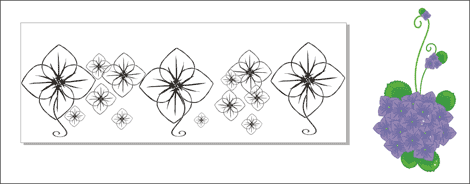One of the most common challenges we hear from customers has absolutely nothing to do with lasers. Instead, we hear a lot of laser operators looking for unique and creative artwork they can use to create samples or custom projects for customers. If your customer doesn’t supply you with a file for engraving and you don’t consider yourself much of a designer, creating or finding suitable artwork can be daunting.
While clip art (both free and paid for) can appear somewhat unsophisticated, by manipulating it in CorelDRAW you can take an average piece of clip art and create something visually unique and stunning when engraved with your laser.
Design Dilemma
Let’s say a customer wants to engrave a dozen wine glasses with a whimsical, flowery theme. Here we’ve got an example of some flower-related clip art that contains various colors, shapes and sizes, but isn’t exactly a fit for the project. While the original file may not meet the customer’s expectations, with a little manipulation you can easily create a light-hearted yet elegant design perfect for stemware.
1) Import your artwork into CorelDRAW.
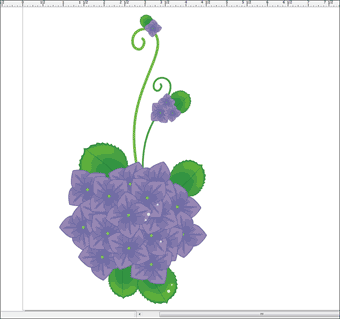
2) After importing this file into CorelDRAW, the first thing you’re going to want to do is ungroup it. Click on the flower, right click and select “Ungroup”.
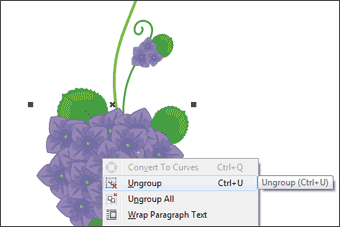
3) After you’ve ungrouped the item, you can click on the elements you’d like to keep and remove those you don’t need. In our case we are keeping the scrolling stems and the flower outline.
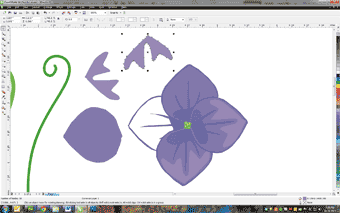
4) Once you’ve removed the non-essential pieces of the design, it’s time to make sure your artwork is laser-friendly by converting it to black and white.
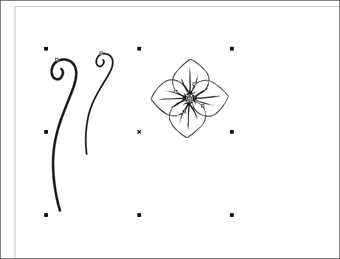
5) After you’ve converted your artwork to black and white you can use different tools within CorelDRAW to replicate, mirror, resize and much more! In this example we reduced the size of the stems, duplicated the flowers in varying sizes and arranged them in a non-structured pattern.
By expanding your creative design skills you'll be able to design and showcase samples that illustrate the intricacy and precision of your laser. Deconstructing clip art and manipulating it in CorelDRAW not only helps strengthen your designs skills, but also allows you to create something new and different from an otherwise ordinary image.