My Bravo II / BravoPro is burning CDs and DVDs very slowly. What can I do to speed it up?
1. USB 2.0
The Bravo II requires a high speed USB 2.0 port to properly function. A USB 2.0 port looks exactly the same as a regular USB port so there is no way to tell what you have by looking at the port. Running the Bravo II on a USB 1.1 connection (regular USB) will make it burn more slowly. You will be limited to about 4x burning CDs and about 1x burning DVDs.
Macintosh: Generally speaking most G5 Macs have USB 2.0 ports. G4 Macs, eMacs, iMacs, iBooks and other Macs generally do not have USB 2.0 ports. You will need to purchase a USB 2.0 PCI card. To see if you have a USB 2.0 port, go to your system profiler. You should see a USB High-Speed Bus - The speed should be up to 480 Mb per second.
Please Note: USB 2.0 ATAPI Bridge is not a USB port! - This is the Mac reading your Bravo as a USB 2.0 device. Just because the Mac reads the device as a 2.0 device DOES NOT mean it will communicate at 2.0 speeds. USB 2.0 ATAPI Bridge MUST be within the USB High-Speed Bus tree as shown below:
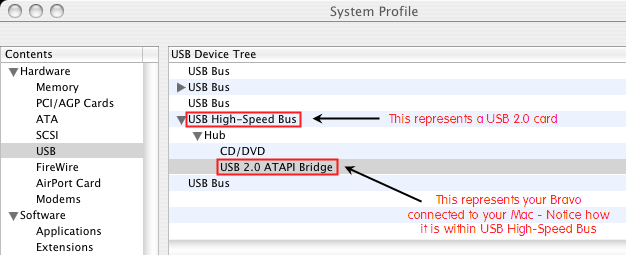
If you do not see the exact configuration above, you may not have a USB 2.0 port.
PC: Most newer PCs will have a USB 2.0 port but you will have to check the device manager to know for certain. To get to Device Manager, right click on My Computer - choose Properties - click on the Hardware Tab - open the USB tree - look for a USB 2.0 Root Hub or Enhanced USB. If you do not have a USB 2.0 connection, you will need to purchase a USB 2.0 PCI card.
Click Here for Recommended Cards.
If the Bravo is already plugged into a USB 2.0 port, make sure you have it plugged directly into the port with no longer than a 6 ft (2 Meter) cable. Performance will be diminished if you have it plugged into a hub or a pass through port on another device.
2. Drive Firmware. Update your drive firmware from this page on our web site. Certain media brands can cause your drive to burn slowly unless the firmware has been updated. The drive model is displayed in your burning software.
3. Media Speed. Make sure you are using media capable of burning at high speeds. For example, if the media is rated for 1x the drive will be restricted to burning at 1x. Also check how the software (Primo - Discribe) reports the media. The software should tell you how fast it can burn the media. Both the software and the drive analyze the media and make a determination about the speed. If either the drive or the software reports a lower burn speed than the disc advertises it will always burn at the lower speed.
- To see media information in Discribe click the Disc Info button while the blank disc is in the drive.
- To see media information in PrimoDVD right click on the Publisher drive that contains the blank media and choose Disc Explorer and Drive Properties.