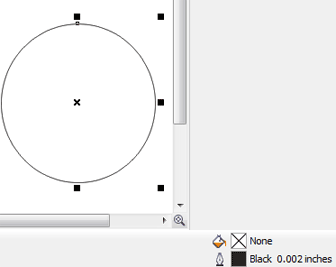Cutting and Engraving Different Line Weights
If you're vector cutting items and set the line width to "hairline" in Corel, you should have no problem cutting. But what about other line weights? Which ones engrave and which ones will cut? And what about resolution? How do all these variables effect the end result?
Different line weights will cut and engrave at different widths and resolutions. Here's a handy guide for both the Legend Elite Series and the Zing Starter Series that illustrates what lines will cut and engrave and the resolutions to use to get your desired result.
First, it's important to know that very thin lines will not raster engrave, and the definition of “thin” varies depending on the resolution being used. The first table below illustrates which line weights will raster at different resolutions when in Raster or Combined mode on the Legend Elite Series (Epilog Mini 18, Mini 24, Helix and Legend 36EXT).
The second table refers to engraving line weights on the Zing Starter Series (Epilog Zing 16 and Epilog Zing 24.)
Engraving Line Weights for Legend Elite Series
Line weights that will engrave at different resolutions (DPI) when in Raster or Combined mode.
|
| Resolution (Legend Elite Series) |
Line Weight
(in inches) |
|
150
|
200
|
300
|
400
|
600
|
1200
|
.001
|
No
|
No
|
No
|
No
|
No
|
No
|
.002
|
No
|
No
|
No
|
No
|
No
|
No
|
.003
|
No
|
No
|
No
|
No
|
No
|
No
|
.004
|
No
|
No
|
No
|
No
|
No
|
No
|
.005
|
No
|
No
|
No
|
Yes
|
Yes
|
Yes
|
.006
|
No
|
No
|
No
|
Yes
|
Yes
|
Yes
|
.007
|
No
|
No
|
Yes
|
Yes
|
Yes
|
Yes
|
The Zing Starter Series has different resolution options than the Legend Elite Series. The table below illustrates what line weights will engrave at different resolutions on the Zing 16 and Zing 24 Laser.
| |
Engraving Line Weights for Zing Starter Series
Line weights that will engrave at different resolutions (DPI) when in Raster or Combined mode.
|
|
Resolution (Zing Starter Series)
|
Line Weight (inches)
|
|
100
|
200
|
250
|
400
|
500
|
1000
|
.001
|
No
|
No
|
No
|
No
|
No
|
No
|
.002
|
No
|
No
|
No
|
No
|
No
|
No
|
.003
|
No
|
No
|
No
|
No
|
No
|
No
|
.004
|
No
|
No
|
No
|
No
|
No
|
Yes
|
.005
|
No
|
No
|
No
|
Yes
|
No
|
Yes
|
.006
|
No
|
No
|
No
|
Yes
|
Yes
|
Yes
|
.007
|
No
|
No
|
No
|
Yes
|
Yes
|
Yes
|
|
.008
|
No
|
No
|
Yes
|
Yes
|
Yes
|
Yes
|
The rectangle below has a line weight of 0.001 inch. It will not raster engrave at any resolution (see the charts above). If you send just this box to the laser in Raster mode and try to run the it, the laser will beep once and register the job as complete because the line is too small to be recognized as an engraving line.
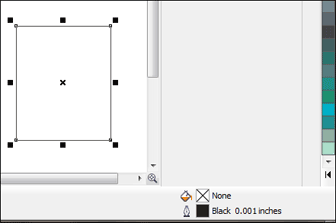
Vector mode is used to mark or make a thin line drawing. The vector speed, power and frequency bars will be enabled when you have selected Vector under Job Type in the Dashboard. Very thin lines are used to define vector cutting. Again, the definition of "thin" varies depending on the resolution being used. The following table shows which line weights will vector cut at different resolutions when in Vector or Combined mode. As a general rule, most users set their vector line weights to .001 inch. Below are tables that indicate what line weights will vector cut at different resolutions on both the Legend Elite Series and Zing Starter Series.
| |
Vector Line Weights for Legend Eltie Series
Line weights that will vector at different resolutions (DPI) when in Vector or Combined mode.
|
|
Resolution (Legend Elite Series) |
Line Weight (inches)
|
|
150
|
200
|
300
|
400
|
600
|
1200
|
.001
|
Yes
|
Yes
|
Yes
|
Yes
|
Yes
|
Yes
|
.002
|
Yes
|
Yes
|
Yes
|
Yes
|
Yes
|
Yes
|
.003
|
Yes
|
Yes
|
Yes
|
Yes
|
Yes
|
Yes
|
.004
|
Yes
|
Yes
|
Yes
|
Yes
|
Yes
|
Yes
|
.005
|
Yes
|
Yes
|
Yes
|
No
|
No
|
No
|
.006
|
Yes
|
Yes
|
Yes
|
No
|
No
|
No
|
.007
|
Yes
|
Yes
|
No
|
No
|
No
|
No
|
| |
Vector Line Weights for Zing Starter Series
Line weights that will vector at different resolutions (DPI) when in Vector or Combined mode. |
|
Resolution (Zing Starter Series) |
Line Weight (inches)
|
|
100
|
200
|
250
|
400
|
500
|
1000
|
.001
|
Yes
|
Yes
|
Yes
|
Yes
|
Yes
|
Yes
|
.002
|
Yes
|
Yes
|
Yes
|
Yes
|
Yes
|
Yes
|
.003
|
Yes
|
Yes
|
Yes
|
Yes
|
Yes
|
Yes
|
.004
|
Yes
|
Yes
|
Yes
|
Yes
|
Yes
|
No
|
.005
|
Yes
|
Yes
|
Yes
|
No
|
Yes
|
No
|
.006
|
Yes
|
Yes
|
Yes
|
No
|
No
|
No
|
.007
|
Yes
|
Yes
|
Yes
|
No
|
No
|
No
|
|
.008
|
Yes
|
Yes
|
No
|
No
|
No
|
No
|
The circle below has a line weight of 0.002 inches. It will vector cut at any resolution (see charts above.)
For ease of use, we recommend that you set your vector lines to 0.001 or 0.003 inches. These line weights are the most commonly used in most software applications and, as you gain experience, setting them will become second nature. As you can see from the tables above, these line weights will vector cut at all resolutions.