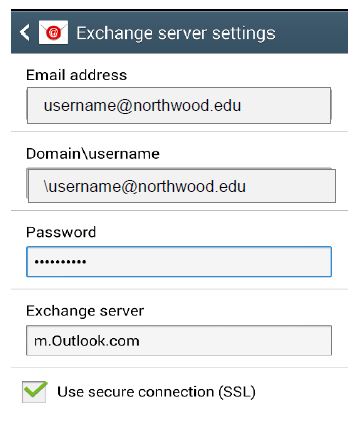If you have mobile device that is able to sync/connect with Exchange/Outlook, you may be able to access your Northwood email account from your device.
VIDEO TUTORIALS
iOS Devices (iPhone / iPad)
- Tap Settings on the Home screen
- Tap Mail
- Tap Accounts (if running iOS 10)
- Tap Add Account...
- Tap Exchange
- Enter your full email address (username@northwood.edu)
- Enter your Northwood Password that you use to login to my.northwood.edu
- If you want, you can enter a different descriptive name for your account in the Description box (e.g. NU). Tap Next
- Type in m.outlook.com in the Server box if you are a student. Type in mail.northwood.edu in the Server box if you are staff/faculty.
- The domain box isn't required to fill out.
- Enter your full email address (username@northwood.edu) in the Username box
- Tap Next
- Choose what you would like to sync
- Tap Save
Note: Your email should now download. The first download can take several minutes.
iPhone Student Example:
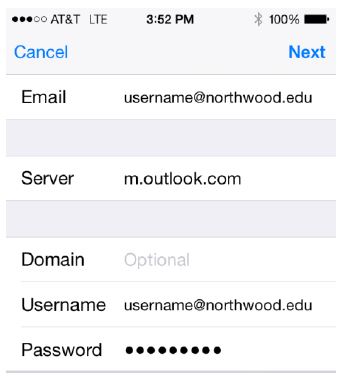
Android Devices (setup may vary based on each mobile phone and/or Android OS installed)
- Open your app tray and click on Settings
- Locate and click on Accounts and Sync
- From here click on Add Account...
- This wording could vary between phones please select the Exchange or Corporate option.
- Enter your full email address (username@northwood.edu)
- In some cases, you may need to enter \username@northwood.edu in the Domain box.
- Enter your Northwood Password that you use to login to my.northwood.edu
- Click on Next
- The Email Address box should be filled out.
- Type in m.outlook.com in the Server box if you are a student. Type in mail.northwood.edu in the Server box if you are staff/faculty.
- Enter your username: username@northwood.edu
- Double check your password
- Click Next
- Choose which items you would like to synchronize and tap Next
- At this point it may ask for a nickname for this account (e.g. NU) click Next
- Tap Finish or Finish Setup
Note: Your email should now download. The first download can take several minutes. By default, only the last 14 days of data will sync. Some devices will automatically download a security profile and ask you to accept it. Please click on allow or install and your device should start to sync.
Android Student Example: