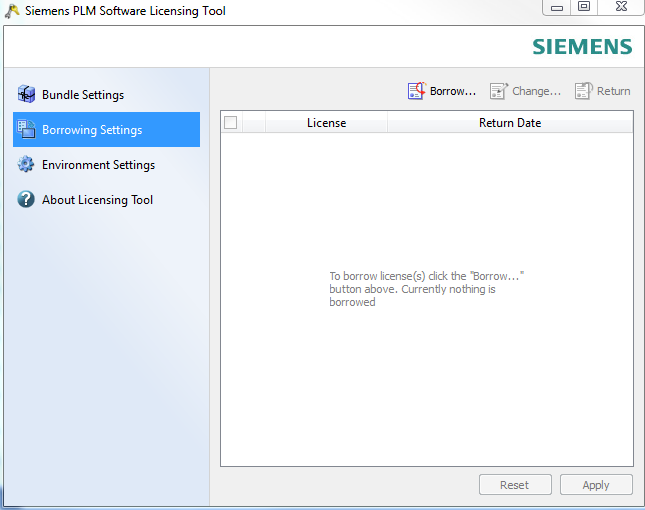How to Borrow an NX License
- Make sure you are on the network the license server is on
- Logged in as the user who will be using the borrowed license, select start- all programs- Siemens NX- NX licensing tool and select licensing tool
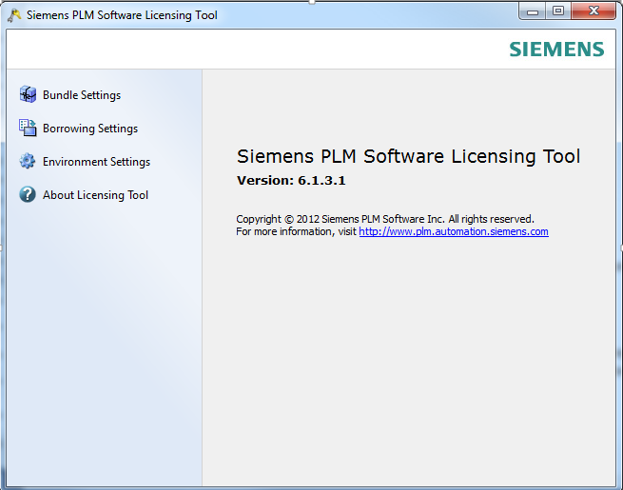
- Once you have the licensing tool up, select borrowing settings
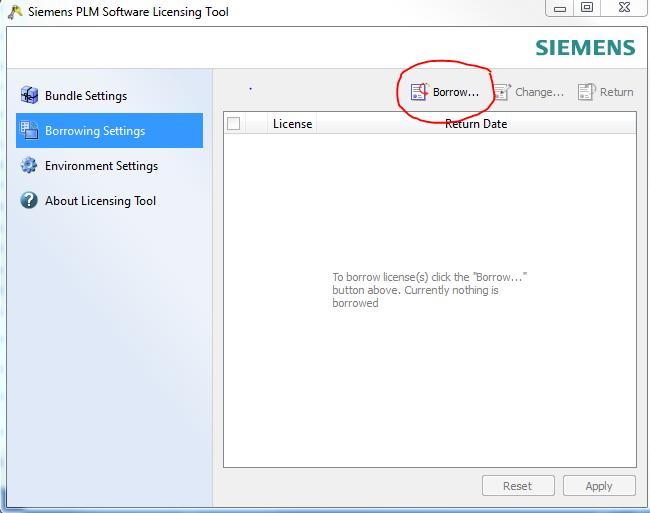
- After you select borrow, you will pick a bundle and select a return date, hit ok and apply
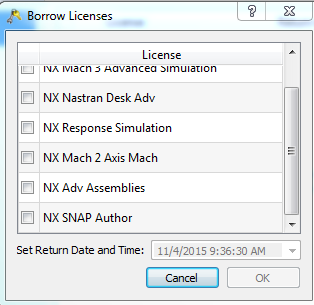
- Once you borrow the correct bundle and select a return date, launch NX (Note you need to be on network still)
- Once NX launches, unplug from the network, close NX, and relaunch NX
- As long as NX launches off network, the license has borrowed properly
To Return A Borrowed License:
- Plug the computer that borrowed the license back into the network where the license server exists
- Launch the NX licensing tool and select borrowing settings
- Put a check mark in the box next to the bundle you borrowed
- Hit return and the license will disappear from the borrow settings screen
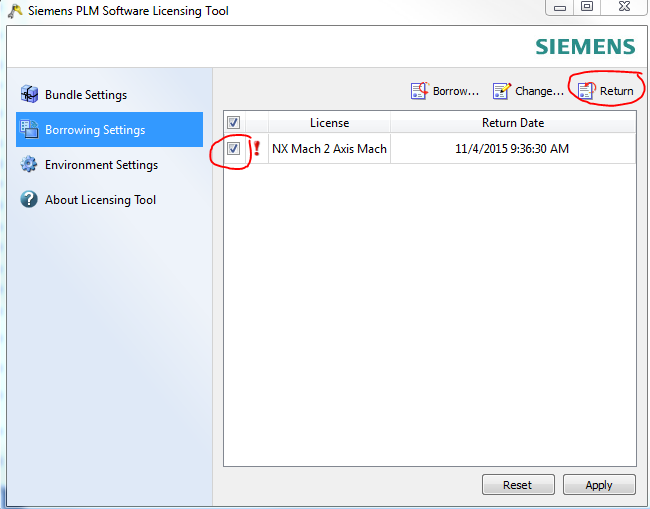
- Once returned, you will see a message on how to borrow the license, you are all set, license is returned