How do I gather Primera logging information on a Macintosh for use by tech support?
There are several files that need to be generated and then sent to tech support.
A. Mac System Information
1. Go to the the Apple on the menu bar - choose About This Mac.
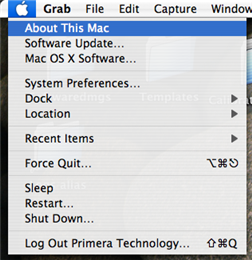
2. Click the More Info... button.
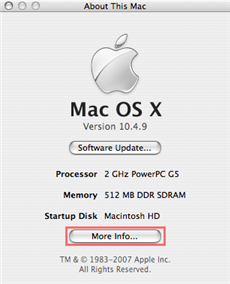
3. Choose File - Save As
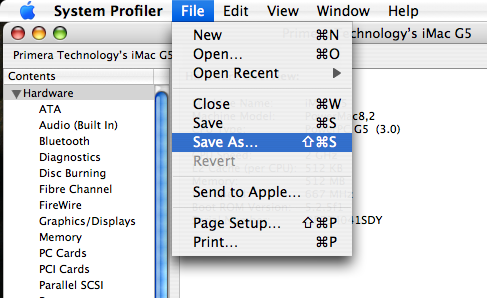
4. Choose the name. Save it on the Desktop. Choose RTF for the File Format. Click Save.
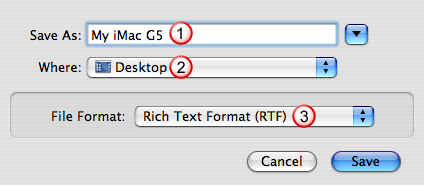
5. Send tech support the file saved on your desktop.
B. Printer Driver Debugging Files
1. First increase the log level on the system. To increase your log level go to your Mac Hard Drive - Library - Printers - Primera - DiscPublisher. Open the DiscPub.cfg file. The folder name and file name will depend on the disc publisher you have. In this case, the Disc Publisher (Bravo) will be used as an example. Open the DiscPub.cfg file by right clicking on it and choosing "Open With - Other". Scroll through the list of applications until you find text edit. Select it and choose Open.
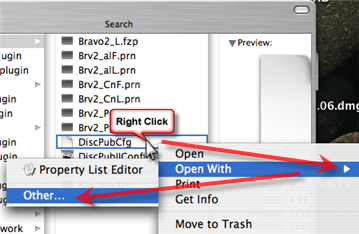
2. Now edit the the dbgLvl key. There are many other settings in this file. Debug Level should be located at the bottom of the list. Change it to "5". Save the file.

3. Now reproduce the error in question so that the higher log level has a chance to work. Once the error occurs it is time to find the log files.
4. Log files are located on the Mac Hard Drive - Library - Logs. The following files should be sent to tech support. Again, the file names will be slightly different depending on which Disc Publisher is connected. These are the files for a Bravo.
DiscPubConfig.log
DiscPubDE.log
DiscPubPM.log
C. Discribe log file (if applicable)
The Discribe log file is located on your Mac Hard Drive - [user directory] - Documents - Discribe.log. The "user directory" is the name of the user currently logged into the Macintosh. Send this file to tech support.