How do I uninstall and reinstall a printer driver in Windows Vista?
1. Click the Start Button.
2. Browse to the Printers area.
3. Find your Primera printer.
4. Right Click on it. Choose Delete.
In order to force a reinstall from a disc or downloaded driver you must delete the Windows device ID file.
5. Open My Computer.
6. Browse to the " C:\Windows\INF" folder.
7. Find a group of files that start with OEM.

8. Delete the appropriate oemxx.inf and corresponding oemxx.pnf files from this folder where xx represents any number between 01 and 99. (Example: oem10.inf.) Please note that the inf folder could be hidden.
9. To find out what file to delete you'll need to open it. There could be 50 or more inf files to open and review. Start with the highest numbered files first. Open the inf file in notepad. Find the [Manufacturer] section. "Primera" will be listed below it. In theory the last driver added should be the highest numbered oemxx.inf Once you find the appropriate inf file delete it along with the same numbered pnf file.
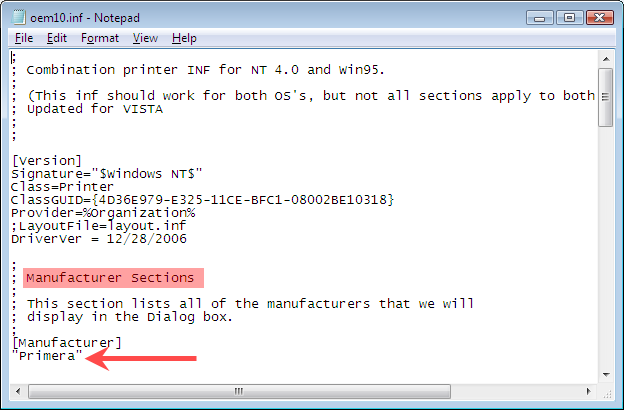
10. Now unplug the USB cable from the Primera product.
11. Have the installation disc or the downloaded driver file ready. To download the latest driver visit this site: http://www.primera.com/primera_printer_drivers.html
12. Follow the installation instructions in this article to complete the installation.