The printer will skip one label before printing for the first time after loading a new roll of label stock. This is to prevent jamming of labels and cannot be disabled.
The printer should not skip labels between consecutive print jobs.
If the printer is skipping labels at times other than the instance described above, try the following:
1. Sensor Position. LX Series printers have an adjustable sensor used to detect the gap between die-cut labels or the reflective mark on other labels. If the sensor is not set within the label stock or on the reflective mark, it will prevent proper detection of the label stock and cause excessive feed, offset printing, or label skipping. The sensor needs to be set within the label stock. So for a 1.5'' x 1.5'' square label, you would need to set the sensor to less than 1.5 inches. If you will only be doing rectangular die-cut labels, the sensor can be left at about .5 inches and you will never have to change it.
Circular, nonstandard label shapes or multiple labels across, will require precise adjustment of the label sensor. The sensor must be in the exact center of the label or at the uppermost label to detect the gap properly. Slide bar is a measurement which represents the distance between the edge of the label stock and the sensor. Measure the distance from the edge of the label stock to the correct position on the stock. Set the sensor to this measurement. Images of the sensor are shown in this article.
2. Loop Sensor.
a. If you are using an LX900, your loop sensor may need calibration. Follow the procedure below.
- Unload the label stock and remove it from the printer.
- Turn off the printer.
- While holding down the feed button, turn the printer power back on.
- Reload the label stock.
b. If you are using an LX2000/1000 calibrate paper out and the loop sensor in the status monitor.
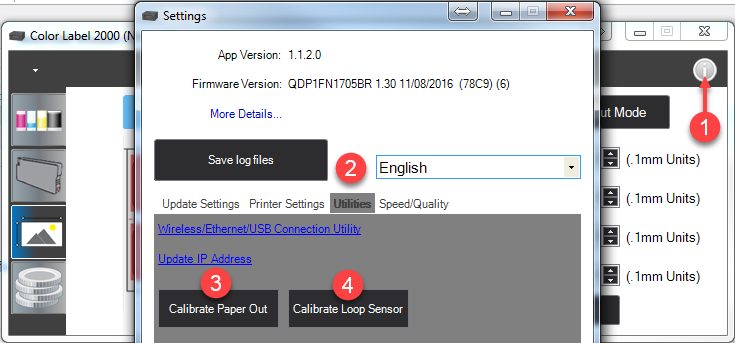
3. Page Size. If the page size set in the driver is larger than the actual label stock, ink will be printed on the gaps and the sensor will start looking for a gap too late. This can cause label skipping or inconsistent print starting points. It is best to have the paper size set within .04 inches of the actual stock size. See the Printer Driver Settings article for your product (linked at the bottom of this article) for more information.
4. Label Stock Loading. The label stock may not be loaded properly. See this article for loading tips.
5. Source Image Layer or Object Formatting. If you are printing from Corel, Illustrator, Photoshop, NiceLabel, Bartender or any program that allows you to print files that consist of multiple layers or objects, those objects or layers could cause the LX to skip labels if they are corrupted or the borders of the object lie outside the printable area of the label. Try removing, moving or reinserting these objects and printing again. Also, try flattening the file by exporting it as a bmp, jpg or tif. Open that new file in the same program or any program that supports that file type and print again.
6. Preprinted Stock. Preprinted stock is not recommended for the LX series of label printers. See this article for possible remedies.
7. Nonstandard / Non-translucent Backing Material. Test the unit with the label sample material that came with the unit. If it prints correctly, your label stock may not be compatible. The label sensor needs to see the difference between a label and a backing material by seeing through the label stock for light variations. If it cannot see through the label, problems will arise. If you must use this type of backing, try label stock that has a black mark on the back to show where the label begins. You will need to change the Sensor Type setting in the driver preferences to Reflective. See the Driver Settings article for your product (linked at the bottom of this article) for more information.
8. Improper Label Gap Distance. See the label specifications article for information about the proper size of a gap.
9. Orientation. If the Portrait / Landscape setting does not correspond to the label stock installed, this will also cause the printer to print over the gap and onto the next label. Make sure this is set correctly. See this article.
10. Tear Bar (LX900 and LX2000 only). The labels could be getting caught on the tear bar as it back feeds. Put the tear guard back on to see if the skipping stops.
11. Tear Off Labels (LX900 and LX2000 only). If you are letting the labels fall on the floor after printing, the roller doesn't have enough grip to pull back on the labels when it needs to back feed to do maintenance. This would be more prone to happen with smaller labels because the grip roller has less surface area to hold on to. On larger labels, it has an increased surface area for the grip roller and has enough force to overcome the slight resistance that the tear bar would cause. To test, see if the skipping occurs once the labels hit the floor after printing.
12. Update Firmware and Driver.
Related articles:
How do I correctly load label stock?
LX800/810 Printer Driver Settings (PC)
LX800/LX810 Printer Driver Settings (Mac Only)
LX400 Printer Driver Settings (PC)
LX400 Printer Driver Settings (Mac)
Labels are fed through the printer 24 inches at time resulting in a flashing pause LED light. (LX800)
Labels are fed through the printer 24 inches at time resulting in a flashing power LED light. (LX400)