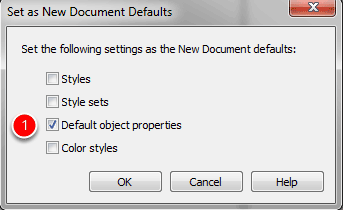Changing the Default Pen Width in CorelDRAW X6
Starting with CorelDRAW X5, Corel decided that the default line width would be .007. Because most laser drivers need to see line widths of less than .007 to vector cut, this presents an issue for those wanting to cut objects using the laser.
For this exercise we'll show you how to change the defaults in X6, as this has been changed in this version of CorelDRAW as well. Typically we made our changes in the styles section of the Tool menu, but this has changed in X6, which means we need to change the way we set hairline as our default line width. Continue reading for the full story:
- When we draw a vector object (1) in CorelDRAW X6 our default line width is .007 (2). This line width is too wide for our laser to recognize the object as a vector cut line. The laser will try to raster engrave this line, which is not what we want.
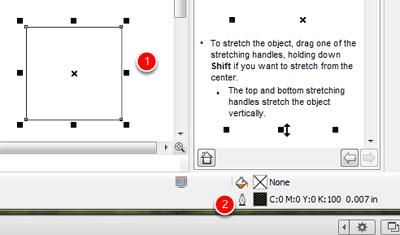
- If we want to change our line width, select the Pen tool – (see red arrow to the right.). Your pen tool will fly out. Select the Hairline outline (1). You've now set the line width to Hairline for this document.
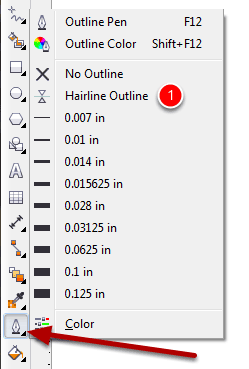
- If you want to change the default line widths for ALL future documents, follow these steps. Select Tools (1) | Object Styles (2).
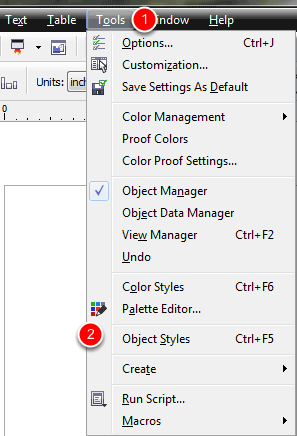
- When we open the Object Styles Docker it will dock to the right side of our workspace. We need to select the "Default Object Properties" (1). To open up the properties click on the triangle located at the left or where the red arrow is pointing.
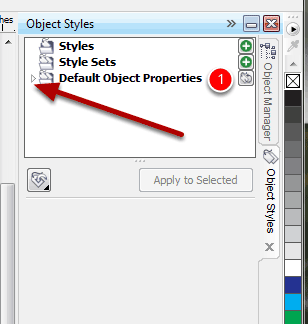
- Once you click on the triangle your Object Properties will expand out to show you a variety of media types. Select Graphic (1).
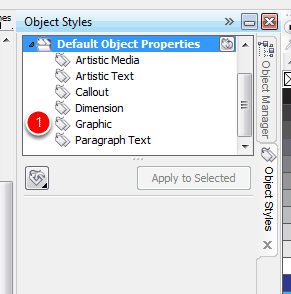
- When you click on Graphic you are presented with the attributes of the line. Under width (1) select hairline from the pull down menu, instead of .0069, which is currently the default.
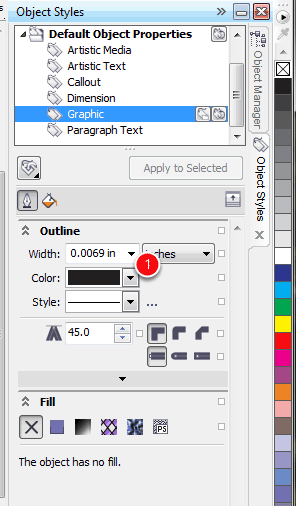
- Select the Export and the Import command (1). Select the "Set as New Document Defaults".
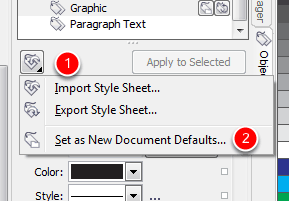
- Select the Default Object Properties (1). This will change the defaults for any future documents. Click OK and you're all set!