Aligning the Laser Beam of the Epilog Mini and Helix
Machine Type: Mini 18 and 24 and Helix Laser
Tools Required:
- # 1 Phillips Screw Driver
- 3/32 Hex (Allen) Wrench
- Target (supplied with machine)
- 1 piece of Masking Tape
I need a new Target
- Order one by calling 303-215-9171, pressing #1 and requesting part #TT198.
- Or download and print the CorelDRAW or EPS file.
Warning!
DO NOT operate the laser with the side panels off. This alignment procedure is written so the alignment will be performed with out risk of exposure to the laser beam. Certain steps require that the left side panel be removed, but the laser will not be activated at those times.
Conventions:
The front of the machine is where the control panel is located. When facing the front of the machine, left is your left, and right is your right (toward the control panel).
To make the process easier to understand the corners of the engraving area will be labeled as follows:
Corner Position
LEFT REAR 1
LEFT FRONT 2
RIGHT REAR 3
RIGHT FRONT 4
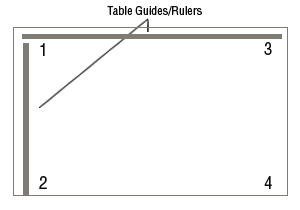
The table positions shown above are listed based on their distance from the laser tube. The laser beam diverges, or spreads out as it travels the distance from the laser tube to the focal lens. With this in mind, either the burn mark on the tape, or the red dot pointer (explained below) WILL get larger the further the lens is from the laser tube.
There are 3 mirrors used to adjust the laser beam. 2 are located in the orange box that will be visible when the left side panel is removed. One of these 2 mirrors is located in the lower part of the box and the other at the upper part. These mirrors will be referred to in this tech note as “Laser Mirror #1” and “Laser Mirror #2” respectively. The 3rd mirror is located on the left side of the I-beam. This mirror will be referred to in this tech note as the “Steering Mirror”. Below is a reference for which mirror controls the beam alignment for each position
Mirror Position Controlled
Laser Mirror #1 (lower) 1
Laser Mirror #2 (Upper) 2
Steering Mirror 3 & 4*
*Position #4 is on the same path as positions #2 and #3, thus when those positions are aligned, #4 will automatically fall into place.
You will first need to conduct a simple test to determine at which point to start the alignment procedure. Please continue on to the next page to begin the Pre-Alignment Procedure.
Pre-Alignment Procedure
Set up your Corel page so it is equal to the size of your table; 18x12 for the Mini 18, 24x12 for the Mini 24 and 24x18 for the Helix model engravers.
Create a small box ¼ inch by ¼ inch in the lower right hand corner of the page and send the job to the engraver with very low speed and very low power.
Because each laser is different, you will need to experiment with power settings needed to mark the tape.
Put the target (round, black plastic button with white target on front) on the lens carriage and put the tape on the target as pictured below;

Once the job is started, be prepared to press the stop button to disable the laser beam once the tape starts to discolor. This will limit the amount of burning on the tape and make this process a little easier.
Once the tape has discolored, depress the reset button to move the carriage back to the home position. Depress the “X/Y off” button and then the “Go” button to disable the axis. You can now move the X/Y carriage around the 4 corners of the table. Depress the “Pointer” button to turn on the red dot pointer.
Move the lens carriage to the lower right hand side of the engraver, or Position #4 on the table, and inspect the position of the red dot compared to the position of the mark that the laser beam left on the tape. If the laser and the red dot are coaxial or aligned, the red dot will be over the mark left by the laser.
If the red dot pointer is over the mark left by the laser, begin the alignment procedure at STEP #5 of the Laser Alignment Procedure on the next page. If the red dot is not over the mark left by the laser, start at STEP #1 of the Laser Alignment Procedure on the next page.
Laser Alignment Procedure
- Remove the back panel from the engraver, by removing the 8 Phillips screws which secure the panel in place.
- Behind this panel you will find the laser tube. On the far right hand side of the laser tube, as you face the engraver from the rear, there is a small silver colored block. There are 2 wires coming out of the top of this block, this is the red dot pointer.
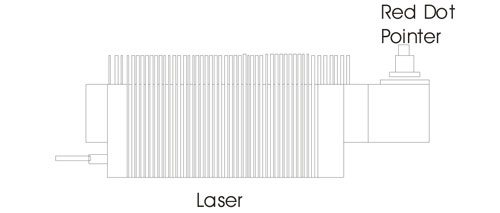
- The red dot pointer is mounted in an adjustable ring. Around the outside of this ring are three adjustment Hex screws. See below for a diagram of Red Dot pointer adjustments.
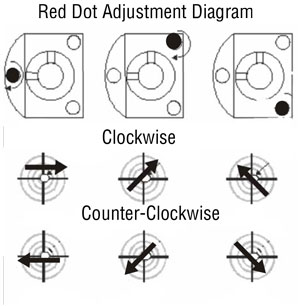
The black Dot denotes the screw that is being turned
- Use the adjustment screws located on top of the Red Dot mount to change the position of the Red Dot on the target. Make the necessary adjustments to move the Red Dot pointer over the burn mark on the tape. The laser and the Red Dot pointer are now coaxial, or aligned to each other. Remove the tape from the target but leave the target on the lens carriage.
Note: Turning the screw in very small increments is all that is needed to move the pointer considerably. Over-turning a screw can result in moving the red dot completely off of the lens target.
- Remove the left side panel, as you face the engraver from the front, by removing the 6 (4 on the side and 2 down the back) Phillips screws which secure it in place.
- Once you have the side panel removed, locate the orange box that holds Mirror #1 and Mirror #2.
- On the back of each mirror mount are three 3/32 Allen (Hex) screws. These screws are used to adjust the beams alignment.
- Invoke the Red Dot pointer by depressing the “Pointer” button on the engravers display panel and make sure to remove the tape from the target that was used previously to check the alignment with the burn.
- Disable the X/Y axis by pressing “X/Y OFF” and then the “GO” Button. This will allow you to move the lens carriage around the engravers table by hand.
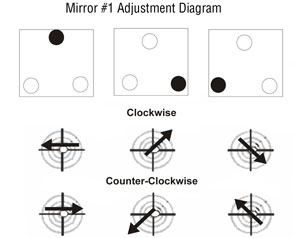
- Move the lens carriage to table Position #1 and verify the location of the red dot pointer on the target. If the red dot is not aligned to the center of the target, use the Laser Mirror # 1 and the diagram above and adjust the red dot pointer until it is aligned to the center of the target. The red dot need only be in the inner ring of the target, like what is shown in the diagram above.
- The next step is to verify the alignment in all 4 corners of the table. Slowly move the lens carriage from Position #1 to Position #2, observing the location of the red dot pointer on the target. The red dot pointer should move very little. If the red dot pointer is not aligned in Position #2, use the Laser Mirror #2 and the diagram below to align the red dot to the center of the target.
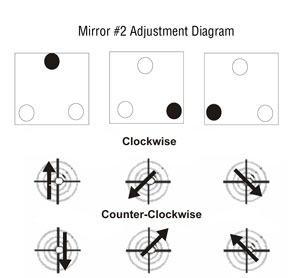
Note: If an adjustment was made to mirror #2, you must go back to Position #1 and recheck the alignment at that position and make any necessary adjustments. You will then recheck and align Position #2 and Position #1 again, alternating between the two positions and rechecking alignment and adjusting each positions corresponding mirror until both positions are aligned.\
- Next, move the lens carriage to Position #3 on the table and check the alignment of the red dot on the target. If the red dot is not in the center at this position, use Steering Mirror #3 and the diagram below to adjust the red dot pointer to the center of the target.
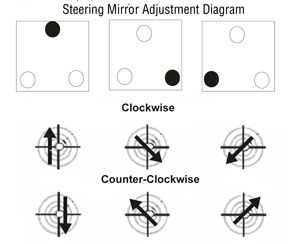
- Once Position #3 is aligned you can remove the target from the lens carriage and reset the engraver and proceed to run your jobs.
If you are still having difficulty or uneven engraving either from the top to bottom or left to right, or if you have any question, please contact Epilog’s Technical Support at the numbers listed below.
Phone 303.215.9171
Fax 303.531.7594
E-Mail tech@epiloglaser.com