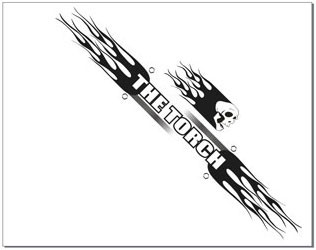How to Set Up Artwork for Engraving with the Rotary Attachment
Using your rotary attachment to create 360 degree engravings will give even more versatility to your Epilog laser system. Setting up the artwork to wrap around an object is very simple. In this exercise we will be using The Torch MAG-Lite Flashlight as an example on how to set up your own artwork to achieve the wrap around effect.

1. When setting up artwork for the rotary attachment the first thing you need to know is the page size you are going to be working with. To figure out the page height for a circular object you will need to calculate the circumference of the object. To calculate the circumference measure the diameter of the object (pictured top right) and multiply it by 3.14. The number returned will be the page height. Measure the length of the object for the page width.
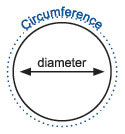
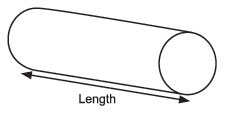
2. Note: When placing your artwork on the page, be sure to align the art with the top of the page. For example, if you place the artwork 2 inches from the top of the page the rotary will rotate the object 2 inches then begin engraving. This might be a problem if you are engraving on an object with a handle or that is not consistent in shape.
3. To achieve a wrap around effect using the rotary attachment, you need to know how many times you would like the graphic to wrap around your object. For the flash light project (pictured above) the graphic wraps around the flashlight 1.5 times. To do this we multiplied the page height by 1.5 and gave the graphic a diagonal orientation. Try different variations in page layouts to achieve your own unique rotary engravings.