Managing rental finances can be a challenge, but Rent Perfect’s Accounting Ledger simplifies the process. This powerful tool helps landlords track rent payments, manage expenses, and generate financial reports—all from one convenient dashboard. In this tutorial, we’ll walk you through how to use the Accounting Ledger.
Accessing the Accounting Ledger
Navigating to the Accounting Ledger in your Rent Perfect account is quick and easy! Follow these steps:
1️⃣ Log In: Head to RentPerfect.com and log in to your account.
2️⃣ Go to Your Dashboard: Once logged in, you’ll land on your main dashboard.
3️⃣ Find the Accounting Ledger: In the navigation menu on the left side, locate and click on "Accounting Ledger."

Exploring the Accounting Ledger Dashboard
Now that you've accessed the Accounting Ledger, let's take a look at the main screen and its key features.
📅 Default View – Last 30 Days
When you open the Accounting Ledger, it automatically displays transactions from the last 30 days, giving you a quick snapshot of your recent rental finances.
💰 Adding Transactions
From this screen, you have the option to manually add:
➕ Credits – Record rent payments and other incoming funds.
➖ Debits – Log property expenses such as maintenance, utilities, or other costs.
🔹 Tip: Use the Advanced search filters to adjust the date range or view specific transaction types for better tracking.
You're now familiar with the main screen! In the next step, we'll walk through how to add a transaction to your ledger.

Tracking Rental Income
🔄 Automatic Rent Tracking with RentPay
If you’re using Rent Perfect’s RentPay platform, rent payments made by tenants will automatically appear in the ledger as credits—saving you time and ensuring accurate financial tracking. No need for manual entry!
If you need to add a rent payment manually—or any other income—simply click "+Credit" and enter the details.


Tracking Expenses
Keeping track of property expenses is simple with the Accounting Ledger. To record an expense, click "+Debit", enter the amount, select the expense category (e.g., maintenance, utilities, property taxes), and add any relevant details. This ensures all your costs are organized and easily accessible for reporting and tax preparation.


Editing an Entry in the Accounting Ledger
Need to make changes to a transaction? The Accounting Ledger makes it easy to edit any entry with just a few clicks! Here’s how:
✏️ How to Edit an Entry:
1️⃣ Locate the transaction you want to modify in the ledger.
2️⃣ Click on the edit icon (🖉) next to the entry under the action column.
3️⃣ Update the details as needed, such as the amount, description, or category.
4️⃣ Click Save to apply your changes.
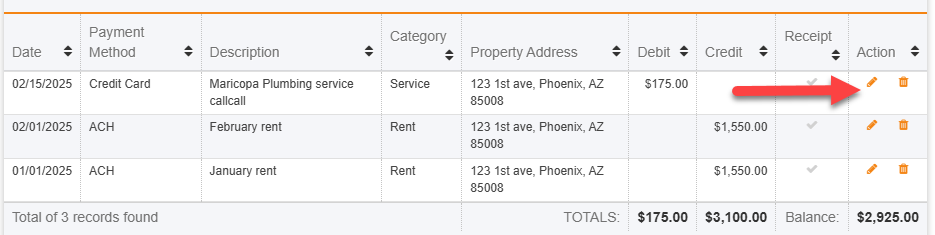
Advanced Search and Generating Reports
The Advanced Search feature in the Accounting Ledger helps you quickly find specific transactions and generate customized reports. Here’s how to use it:
- Access Advanced Search – Navigate to your Accounting Ledger and click on "Advanced Search."
- Apply Filters – Use filters such as property, transaction type (credit or debit), category, or date to refine your search.
- View and Export Results – Once filtered, you can review the results directly in your ledger. Need a report? Click “Export” to download a CSV or PDF file for record-keeping or tax purposes.
This feature makes it easy to track financial trends, organize records, and simplify tax season!

Need help? We're here for you!
If you have any questions or need assistance with the Accounting Ledger, our team is happy to help!
📧 Email: [email protected]
📞 Call: 877-922-2547
Our customer support team is ready to ensure you get the most out of Rent Perfect. Don't hesitate to reach out!